In 1925, Clinton Odell, owner of Burma-Shave, launched a unique advertising campaign that literally transformed his small Midwestern company into one of the most popular and memorable shaving cream manufacturers in American history. How’d he do it? By creating multi-part messages stretched across multiple billboards along American highways as a way to keep the traveling reader “hooked” by the promise of a punch-line at the end. Why did this work so well? Because the billboard messages were simple and fun!
The expansion of the Interstate system and increased travel speeds eventually made this a difficult advertising avenue and, in 1963, when Phillip Morris acquired the company, the signs were abandoned altogether. Primitive, painted, and simple though they were, much can be learned from Odell’s hugely successful 38-year advertising scheme.
Rule #1: Use Few Words!
Odell knew that Americans would embrace his product if only they’d give it a try. Instead of creating overwhelming ads highlighting the shaving cream’s rich, imported ingredients, Odell chose to lure potential buyers with entertaining bite-sized billboards and let the product speak for itself.
Point
PowerPoint is like your own personal billboard! Only the key words should be on display; your lecture should provide the details.
Keep Burma-Shave’s simplicity in mind when creating your PowerPoint presentation. Don’t clutter your slides with too much information; after all, the audience paid to learn that information from you, the speaker, not read the information from a projection screen. Slides should be used to keep you on topic as you speak, to offer a simple map for attendees so they’ll know where they’ve been and where they’re going, and to highlight the key points of your information.
Rule of thumb
- Create a simple header for each slide
- Use no more than 4 or 5 bullet points throughout a single slide.
- Each bulleted point should be short and simple – 4 or 5 words each.
- Remember: Less is more!
Rule #2: Keep It Clear and Uncluttered!
Odell knew that the billboards would have to be simple if he expected motorists to have time to comprehend what was being presented as they drove along America’s highways, which is why he created simple two-color signs without any graphics. (Wood boards painted red with a plain white font were standard.)
Point
PowerPoint presentations do not have to be boring black font on a boring white background but giving a presentation to an audience is not the time to flaunt your Picasso-like skills, either!
Having too many fancy design elements and using funky fonts makes it hard to concentrate on the information being presented. Choose a background that’s easy on the eye and doesn’t give your audience a headache. The adage, “a picture is worth a thousand words” is often the perfect mantra when creating a presentation because oftentimes a great picture supports your heading better than any bulleted list could ever do.
Rule of thumb
- Although PowerPoint offers several slide templates, most of these contain unnecessary and oftentimes distracting design elements. Be sure to choose a slide design that doesn’t compete with the information being presented.
- Use a background color that doesn’t strain the eyes of your audience.
- Choose a simple, clean font that’s easy to read; black font is best, although a white font works, too, depending on the color of your background. (Be sure the font color and background color don’t clash.)
- When applicable, pictures or graphics can be great additions to your presentation but be sure to include no more than one picture/graphic per slide. (And that it’s relevant to your topic!)
- Forgo using sound effects, annoying slide transition options, and animation schemes. These rarely, if ever, add value to your presentation.
Rule #3: Use Large Font!
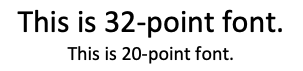
Odell knew that painting the letters too small would result in either the signs going unnoticed by motorists or put his readers in danger as they tried to read the signs while driving. With these two issues in mind, the original Burma-Shave signs were 10 inches high and 36 inches long – making each billboard the perfect size for travelers to easily read the messages from the roadway. (It’s interesting to note that the signs increased in size over the years – which just goes to show that in some cases, bigger really is better.)
Point
Make your font large enough that everyone in the room can read the information. Don’t starve your audience on font size in an effort to stuff them on material!
Both will be enlarged when projected on a screen for presentation, but which would be easier to read if you were nodding off in the back of the classroom?
Rule of thumb
- Presentation headers should be 32-point font or larger.
- The body of your slide should be no less than 24-point font.
- If the information you are trying to introduce on your slide doesn’t fit unless you shrink the font to something smaller than 24-point, then it’s time to create a new slide.
Although the Burma-Shave billboards were designed on a dime, the signs’ success has become legendary among the advertising industry – and with good reason. The simplicity and humor of each billboard seeped into the hearts of America and ultimately raised Odell from a struggling Midwestern entrepreneur to one of the largest shaving cream manufacturers in the country. PowerPoint presentations should be created in a similar fashion – simple, uncluttered, and easy to read. Save all the hard stuff for your lecture and course book materials. Your audience will thank you.
